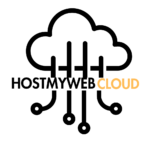Google Docs is a powerful online word processing tool that allows you to create, edit, and collaborate on documents in real-time. Here’s how to use Google Docs:
- Access Google Docs:
- Go to https://docs.google.com/ in your web browser.
- Sign in to your Google account. If you don’t have one, you can create it for free.
- Create a New Document:
- Once logged in, click on the “Blank” option to create a new blank document.
- Alternatively, you can choose from various templates available in the “Template Gallery” or click on “Upload” to import an existing document from your computer.
- Edit the Document:
- Start typing your content in the document. Google Docs offers a wide range of formatting options similar to traditional word processing software.
- You can change fonts, font sizes, text styles (bold, italic, underline), alignment, and more using the toolbar at the top.
- Insert Elements:
- Google Docs allows you to insert various elements into your document, including images, links, tables, and drawings.
- Click on “Insert” in the menu bar to access these options.
- Collaborate with Others:
- One of the key features of Google Docs is real-time collaboration. You can invite others to view or edit your document by clicking on the “Share” button in the top right corner.
- Enter the email addresses of the people you want to share the document with and set their permissions (view, comment, or edit).
- Collaborators can work on the document simultaneously, and changes are automatically saved.
- Review and Revise:
- Use the “Comments” feature to leave feedback or suggestions for yourself or collaborators.
- You can also use the “Suggesting” mode to propose edits to the document without directly making changes. This allows collaborators to accept or reject suggestions.
- Save and Export:
- Google Docs automatically saves your document as you work. You can access your documents from any device with an internet connection.
- To download or export your document in different formats (e.g., Microsoft Word, PDF), click on “File” > “Download” and select the desired format.
- Explore Additional Features:
- Google Docs offers many additional features, such as version history, where you can view and restore previous versions of your document.
- You can also explore add-ons to extend the functionality of Google Docs based on your needs.
By following these steps, you can effectively use Google Docs to create, edit, and collaborate on documents for various purposes.
Discover more from
Subscribe to get the latest posts to your email.