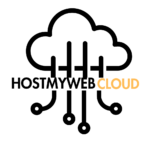To create and manage a Google My Business (GMB) listing, follow these steps:
- Sign in to Google: Go to www.google.com and sign in to your Google account. If you don’t have a Google account, you’ll need to create one.
- Access Google My Business: Once signed in, visit the Google My Business website by typing “Google My Business” into the Google search bar and clicking on the first result, or you can directly go to https://www.google.com/business/.
- Create a new listing: If you’re setting up a new business listing, click on the “Manage now” button. If you already have a business listing that you want to manage, search for your business name and claim the existing listing.
- Enter your business information: Fill in all the required information about your business, including the business name, category, address, phone number, website URL, and other relevant details.
- Verify your business: Google will need to verify that you’re the owner of the business before you can manage the listing. Verification methods may include receiving a postcard at your business address, receiving a phone call, or getting an email. Follow the instructions provided to complete the verification process.
- Optimize your listing: Once your business is verified, take the time to optimize your listing by adding photos, business hours, a description, and any other relevant information. This will help your listing stand out in search results and attract more customers.
- Manage your listing: Regularly log in to your Google My Business account to manage your listing. You can update your business information, respond to customer reviews, post updates, and track insights about how people are finding and interacting with your business online.
By following these steps, you’ll be able to create and manage a Google My Business listing for your business, which can help you attract more customers and improve your online presence.
Discover more from
Subscribe to get the latest posts to your email.