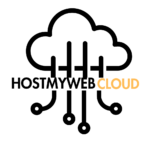Using Google Images is a straightforward process for searching and exploring images on the internet. Here’s how you can use Google Images:
- Access Google Images:
- Go to www.google.com in your web browser.
- Navigate to Google Images:
- Click on the “Images” link at the top right corner of the Google search bar, or you can directly go to https://www.google.com/imghp.
- Enter Your Search Query:
- Type your search query into the search bar and hit “Enter” or click on the magnifying glass icon.
- Explore Search Results:
- Google will display a grid of images related to your search query.
- You can scroll through the results to view thumbnails of the images.
- Refine Your Search:
- Use the tools provided above the search results to refine your search.
- You can filter results by size, color, type (e.g., photo, clip art, line drawing), usage rights, and time.
- View Image Details:
- Click on an image thumbnail to view a larger version of the image.
- You can also click on the title or “Visit” button below the image to view the website where the image is hosted.
- Find Similar Images:
- To find similar images to the one you’ve selected, click on the “More” icon (three vertical dots) in the lower-right corner of the image thumbnail and select “Search for image.”
- Search by Image:
- If you have an image and want to find similar ones or learn more about it, you can use the “Search by image” feature.
- Click on the camera icon in the search bar, then either upload an image from your computer or paste the URL of an image.
- Explore Tools and Features:
- Google Images offers additional tools and features, such as Collections (to save images for later), Reverse Image Search (to find images based on existing ones), and Explore (to discover trending topics and images).
- Refine Your Search Further:
- If you want to further refine your search, you can use advanced search operators and filters directly in the search bar, such as adding keywords or excluding certain terms.
By following these steps, you can effectively use Google Images to search for and explore a wide range of images on the internet.
Discover more from
Subscribe to get the latest posts to your email.