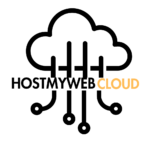Google Sheets is a powerful online spreadsheet tool that allows you to create, edit, and collaborate on spreadsheets. Here’s how to use Google Sheets:
- Access Google Sheets:
- Go to https://sheets.google.com/ in your web browser.
- Sign in to your Google account. If you don’t have one, you can create it for free.
- Create a New Spreadsheet:
- Once logged in, click on the “Blank” option to create a new blank spreadsheet.
- Alternatively, you can choose from various templates available in the “Template Gallery” or click on “Upload” to import an existing spreadsheet from your computer.
- Enter Data:
- Start entering your data into the cells of the spreadsheet. Each cell is identified by a combination of a column letter and a row number (e.g., A1, B2, C3).
- You can enter text, numbers, dates, and formulas into the cells.
- Format Your Spreadsheet:
- Google Sheets offers various formatting options to customize the appearance of your spreadsheet.
- You can change font styles, cell colors, borders, alignment, and more using the toolbar at the top.
- Use Formulas and Functions:
- Google Sheets provides a wide range of formulas and functions to perform calculations and manipulate data.
- You can use functions like SUM, AVERAGE, MAX, MIN, IF, VLOOKUP, and more to analyze your data.
- Insert Elements:
- Google Sheets allows you to insert elements such as charts, images, links, and drawings into your spreadsheet.
- Click on “Insert” in the menu bar to access these options.
- Collaborate with Others:
- Similar to Google Docs, Google Sheets supports real-time collaboration. You can invite others to view or edit your spreadsheet by clicking on the “Share” button in the top right corner.
- Collaborators can work on the spreadsheet simultaneously, and changes are automatically saved.
- Review and Revise:
- Use the “Comments” feature to leave feedback or notes for yourself or collaborators.
- You can also use the “Revision History” feature to view and restore previous versions of the spreadsheet.
- Save and Export:
- Google Sheets automatically saves your spreadsheet as you work. You can access your spreadsheets from any device with an internet connection.
- To download or export your spreadsheet in different formats (e.g., Microsoft Excel, PDF), click on “File” > “Download” and select the desired format.
- Explore Additional Features:
- Google Sheets offers many additional features, such as data validation, conditional formatting, pivot tables, and add-ons, to enhance your spreadsheet experience.
By following these steps, you can effectively use Google Sheets to create, edit, and collaborate on spreadsheets for various purposes.
Discover more from
Subscribe to get the latest posts to your email.